Introduction
“Do you start your artwork with pen and paper? But at the same time regret that your work is stuck on paper until you have scanned the image? Then Inkling is an indispensable tool for you. This digital sketch pen allows you to sketch with a real ballpoint pen on any paper.”
![wacom1]()
![wacom2]()
This is the Introduction you can find in the Inkling site. Pretty clear and intriguing, but not totally true. If some of you didn’t already know the Inkling product, basically is a special pen+wireless receiver that allows you to draw when and wherever you want, and then transfer your art into your computer with a simple usb cable.
The basic idea is innovative and awesome, but the final result isn’t at all what I expected.
The Product
The product itself is really beautiful and the whole packaging is a pleasure for the eyes. The case is compact, solid and well designed, and the inside elements are well organized and easily removable.
![wacom-tot]()
The pen, even if is a bit bigger then a common one, comes with a good shape and a comfort rubber grip. It’s also well balanced and after using it for a couple of hours, I did not feel cramping or pain in the hand.
At the end, the look and feel of the case is the best part of the whole product
Personally I use to grab the pen with my fingers really close to the tip, but in this case I can’t because the receiver can’t work properly if something stands between the connector and the pen tip. But anyway, this is not a big deal.
The Software
![software]()
Let’s talk about the worst part of the entire product, the Software!
The Inkling Sketch Manager is the software to manage your drawings saved into the internal memory of the Inkling receiver. Unfortunately this is the only way to open your saved sketches and no other program can read the proprietary WPI files. The UI is not well-designed, the software is heavy and buggy and freezes easily. Also the app opens at login on OS X, and there is no option to disable it.
The good part is that you can export Inkling drawings directly to Photoshop, Illustrator, or Autodesk Sketchbook, preserving all layers creating while sketching.
Test Drive
Here’s the important part, how it works?
For what can I say, it does his job, it could be better, but it works. The inkling have a lots of limits and boundaries that could totally screw your work. If you accidentally move the position of the paper the receiver will never be able to match the lines again. If you punt a finger, a rubber, or any object between the pen and the receiver, it will skip the lines and you’re even noticed. The system also can’t keep track of all your movement if you draw too fast.
![wacom6]()
![wacom7]()
The nice part is that you can create a new level if you think you’ve made a mistake, and then try to fix it in photoshop or other programs (of course after exporting it). Also the pen have a nice pressure sensor that change the thickness of your stroke, and is not bad at all.
Here is a comparison between my sketch, on the left, and the Inkling file, on the right.
![compare]()
As you can see, some lines are missing, and the worst result of all is the text part. For me that I love the time-lapse sketching video, is a really good bonus that I can watch the video of my drawing process…too bad I can’t export as a video or animated gif format.
Conclusion
On a scale of 1 to 10, I give it a 7.5! Maybe is a bit lower then you think, but for me is enough. Is a really good product indeed, but it looks like an early stage of something better. The receiver needs to be more powerful and versatile, the Sketch Manager needs a complete redesign and a lighter pen could be a big incentive.
The Wacom Inkling is a nice portable tool for a small target, but not for everyone
Anyway, for the price it has, it can be considered a good deal, if you need a tool for fast and not-so-precise sketching. I wouldn’t recommend it for a professional use.
Cheers!
 Thunderbird Development – Implementing Customizable Shortcuts
September 4, 2024
Thunderbird Development – Implementing Customizable Shortcuts
September 4, 2024
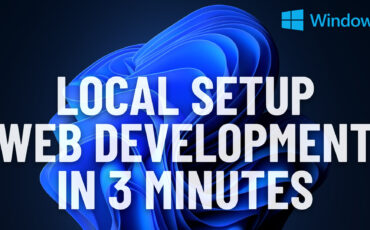 Easiest Windows Development Setup – WordPress, Laravel, NodeJS in 5 minutes
May 15, 2022
Easiest Windows Development Setup – WordPress, Laravel, NodeJS in 5 minutes
May 15, 2022
 We are the generation of forced nostalgia
March 27, 2022
We are the generation of forced nostalgia
March 27, 2022
 Working on Thunderbird. UX and UI challenges of an Open Source project.
February 23, 2021
Working on Thunderbird. UX and UI challenges of an Open Source project.
February 23, 2021
 XP-Pen Artist 12 Pro Review and International Giveaway!
January 14, 2020
XP-Pen Artist 12 Pro Review and International Giveaway!
January 14, 2020