Hey guys, great new, DaVinci Resolve for Linux is finally out of beta and FREE to download!
Before you start jumping around and celebrating like there’s no tomorrow, take a deep breath and accept the fact that the installation process is a bit weird, and most likely you’ll stumble upon multiple issues and bugs along the way.
With that said, let’s take a look on how to install DaVinci Resolve on Ubuntu!
![]()
Download DaVinci Resolve from the official site
Always and only download DaVinci Resolve from the official BlackMagic site, right HERE!
Don’t try to find a patched version for your Distro, or a half-hacked full version in some sketchy website. DaVinci Resolve can be downloaded for free from a safe source. They only ask you some information on a form, that’s it.
Install Dependencies and Libraries
Before doing anything else, you need to manually install all the dependencies and libraries needed for the software to run. If you try to install DaVinci Resolve before doing this, it won’t work.
Run these commands in your terminal and be sure to do them all
sudo apt-get install libssl-dev
sudo ln -s /usr/lib /usr/lib64
sudo ln -s /usr/lib/x86_64-linux-gnu/libgstreamer-1.0.so.0 /usr/lib/libgstreamer-0.10.so.0
sudo ln -s /usr/lib/x86_64-linux-gnu/libgstbase-1.0.so.0 /usr/lib/libgstbase-0.10.so.0
sudo ln -s /lib/x86_64-linux-gnu/libssl.so.1.0.0 /usr/lib/libssl.so.10
sudo ln -s /lib/x86_64-linux-gnu/libcrypto.so.1.0.0 /usr/lib/libcrypto.so.10
sudo apt-get install build-essential && sudo apt-get install linux-source && sudo apt-get install linux-headers-generic
Download the MakeResolveDeb file
DaVinci Resolve comes with a SHELL file that you need to run as a root in your terminal. Sometimes it works, sometimes it doesn’t. That’s why an amazing dude called Daniel Tufvesson created a file to convert the installer into a Debian package.
Download the MakeResolveDev file and follow the instructions in his blog post, right HERE!
The installation process can take a while, so, sit back, enjoy, and keep all your finger crossed.
Known Limitations
DaVinci Resolve, and mostly the free version for Linux, doesn’t currently support MP4 file extensions with H264 codecs. So, if you like me use OBS to record your videos, you’ll need to change the settings in order to record videos that can be imported and used in DaVinci Resolve.
These are my OBS settings for the Video and Output options
![]() Video settings with non variable FPS
Video settings with non variable FPS
![]() Output recording settings
Output recording settings
Since also exporting doesn’t currently support H264 Codec and MP4 extension, rendering a video for YouTube or Vimeo can be a bit of pain. But fear not, as the beloved and extremely power FFMPEG library can take care of it.
After rendering your uncompressed video, run this command in your terminal to convert it into a high quality video file for streaming services.
ffmpeg -i input.mov -vf yadif -codec:v libx264 -crf 1 -bf 2 -flags +cgop -pix_fmt yuv420p -codec:a aac -strict -2 -b:a 384k -r:a 48000 -movflags faststart output.mp4
If the file size is too big, you can control the quality with the -crf 1 option, changing the number up until 25, where a higher number means lower quality.
There you go! DaVinci Resolve should be properly installed and working in your Ubuntu based distribution.
Video Editing on Linux is now cool!
 Thunderbird Development – Implementing Customizable Shortcuts
September 4, 2024
Thunderbird Development – Implementing Customizable Shortcuts
September 4, 2024
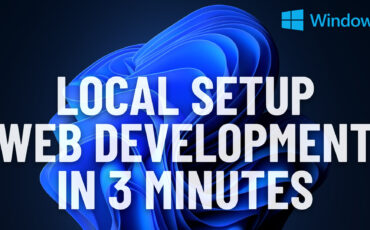 Easiest Windows Development Setup – WordPress, Laravel, NodeJS in 5 minutes
May 15, 2022
Easiest Windows Development Setup – WordPress, Laravel, NodeJS in 5 minutes
May 15, 2022
 We are the generation of forced nostalgia
March 27, 2022
We are the generation of forced nostalgia
March 27, 2022
 Working on Thunderbird. UX and UI challenges of an Open Source project.
February 23, 2021
Working on Thunderbird. UX and UI challenges of an Open Source project.
February 23, 2021
 XP-Pen Artist 12 Pro Review and International Giveaway!
January 14, 2020
XP-Pen Artist 12 Pro Review and International Giveaway!
January 14, 2020